Easy and intuitive, yet vastly customizable to create you own unique design applications
The PhiMatrix transparent grid overlays any other program, allowing you to unveil and apply phi, 1.618, the golden ratio in any type of design or composition work. The function and options of each of the controls is displayed below.
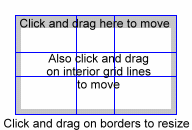
Tips and Tricks
-
Keep it Simple – PhiMatrix offers lots of options but to keep it simple. Set the grid for 2 or 3 Horizontal and Vertical Grid lines and you’ll find all kinds of ways that you can unveil or apply the Golden Ratio.
-
Learn by Trial and Error – PhiMatrix offers many controls, but most are simple and quite intuitive. Just click on them to see what they do.
-
Positioning the Grid – Position the grid to the top left position by clicking and dragging the watermark area just below the top border or an interior grid line. (See image at right.)
-
Adjust the Grid Size – Adjust the grid size by clicking and dragging on the watermark area of the bottom or right borders.
-
Lock the Grid – Lock and deactivate the grid so that you can use your underlying software with no impact of your mouse on the grid by selecting the lock icon or the Edit menu – Lock and Deactivate Grid option. Reactivate the grid by selecting the lock icon or Edit -Unlock and Activate Grid. All grid functions except mouse controls are still active in this mode.
-
Use the Cursor Arrow Keys – Use the keyboard cursor arrow keys to reposition the grid (shift-arrow) or make the grid larger or smaller(arrow). The four cursor arrows correspond to the top, bottom, left and right borders of the grid.
-
Save Your Favorite Settings – Select File – Save settings as default to save the current grid settings as your default settings for PhiMatrix when you launch it or click the reset button.
-
Eliminate the Grid – Set the Transparency to zero if you do want to include the grid in your image when you save, copy or print.
PhiMatrix Golden Ratio Design Feature List
Basic Mode Grid Controls (All you’ll need for projects using a Phi-based “golden ratio” grid)
- The Transparent Borderless “Golden Ratio ” Grid Overlay – Drag and resize the Phi-based “Golden Ratio” grid as a transparent overlay to any image or application on your computer screen. PhiMatrix provides a free-floating grid with no application window frame or border to obstruct your images or other applications.
- Windows and Mac – Developed in cross-platform environment to run on Windows 2000, XP, Vista, 7, 8 and Mac OS X.
- Easy, Intuitive, Helpful User Interface – Descriptions and intuitive icons on the Control Window to describe each control. Help bubbles appear over every icon or control to describe its function.
- One Click Controls – The “Quick Click” icons on top and left sides of the Control Window cycle through most common options with the click of the mouse or roll of the mouse wheel.
- Select the Number of Grid Lines – Vary the number of horizontal and vertical grid lines from 0 to 12.
- Select the Grid Orientation – Flip the orientation of the grid to any of the four corners (top, bottom, left, right) or just display it in mirrored mode (top & bottom, left & right, center) or with either the horizontal or vertical grid lines eliminated.
- Easy Grid Resizing – Resize with the mouse by clicking and dragging on the grid or change the size of the grid by using the arrow cursor controls on the keyboard.
- Easy Grid Positioning – Move the grid on the screen by clicking and dragging on the grid with the mouse, by using arrow cursor controls on the keyboard.
- Custom Grid Colors – Click through standard colors selections for easier viewing against different images or use the color palette for user customizable colors.
- Select the Transparency – Adjust the grid transparency from 0 to 100 percent transparency to make it easier to see your original image.
Program Menu Functions and Controls
The program functions are accessed by the icons on the toolbar, as follows:
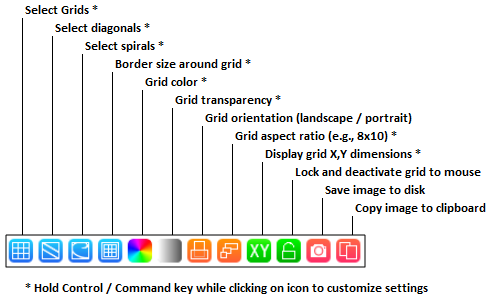
Each of these functions and others can also be accessed from the menus:
File menu
- Copy/Save/Print – Finished images can be copied to clipboard, saved to image files (gif, jpg, bmp, png, pict) or sent to the printer.
- Save/Load Settings – Save as many favorite grid settings to disk as you want or load a variety of sample grids available for free on the User Guide page.
- Save Settings as Default – Save the current grid settings as a default to be loaded automatically when the program is next launched or when the Reset button is selected. (Available from File menu.)
- XY Grid Data – Data window to show gridline positions in pixels, percents or measures based on user project dimensions, which can be copied to clipboard.
- Lock and Deactivate Grid – Deactivate and lock the grid in position to prevent the mouse controls of the grid from interfering with the functions of the underlying program (e.g., use paint tools in Photoshop without any interference of the mouse in PhiMatrix.)
- Act(ivation) – Select free trial, purchase or update, perform offline registration and select language option.
- Select / Define Aspect Ratios – Lock grid to common aspect ratios used in photos, digital media and print (e.g., Golden Rectangle, 5×7, 16×9, 8.5×11, user-defined).
- Select Landscape / Portrait – Select grid aspect ratios to landscape or portrait orientation.
- Border Size – Adjustable border size to frame surrounding image outside of the PhiMatrix grid itself for saving, copying or printing the entire image area.
Menu Options
- File menu includes options to:
- Save image
- Print image
- Save or reset program settings
- Edit menu includes options to:
- Grid options
- Diagonal options
- Spiral options
- Border size
- Grid color
- Grid transparency
- Orientation (landscape / portrait)
- Aspect ratiocusChange Aspect, Orientation, Border Size
- Dimensions
- Lock and unlock the grid
- Copy the image to the clipboard
- Help menu includes options to:
- Access information about the program
- Access online Help guides
- License menu includes options to:
- Purchase the program
- Activate the program
Program customizations
Customizations are available for most of program functions, either by using the Edit menu or holding the Control/Command key and clicking on the icon on the toolbar. PhiMatrix can be used simply and quckly using the toolbar alone, but many customizations are available to meet your unique design needs.
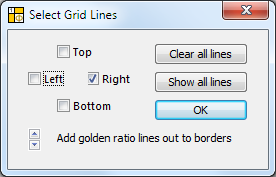
The “Add golden ratio lines out to border” provides additional golden ratio composition lines.
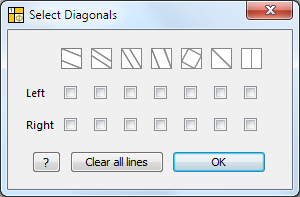
The diagonals can be combined to create a variety of unique and interesting composition lines.
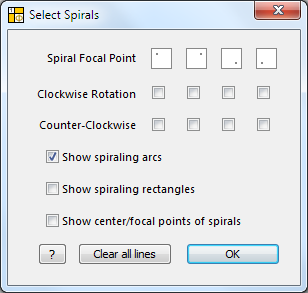
Spirals will be “golden spirals” when the aspect ratio is 1:Phi. You may also want to select landscape versus portrait, depending on which spirals you choose. Try selecting alternating rotations in each column for a symmetrical look.
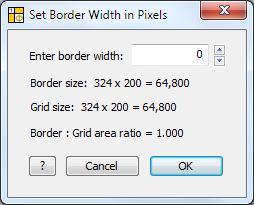
The border area around the grid is used when you want to save, copy or print a larger area than the grid itself. A pleasing border size for matting and framing can be found by adjusting the border size until the Border:Grid area ratio is close to 1.618, the golden ratio.
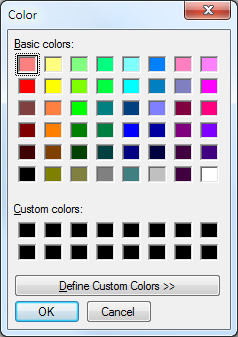
The color of the grid.
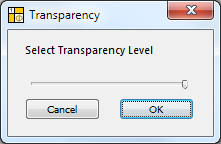
The transparency of the grid.
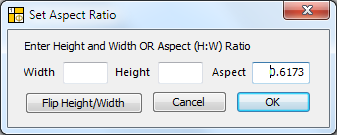
Set the height and width to have the aspect ratio automatically calculated, or enter the aspect ratio directly.
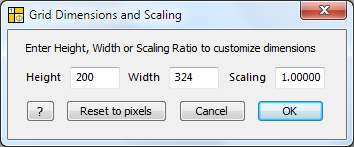
View the grid dimensions in pixels as the default. Alternatively, enter the height or width of your other image or project and the PhiMatrix grid will show those same dimensions.
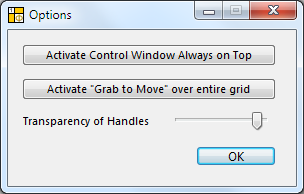
“Always on Top” puts the Control Window toolbar on top of other programs. Grab to move allows you to grab anywhere inside the grid to move it. Reducing the Transparency of the handles makes them easier to see when moving and resizing.